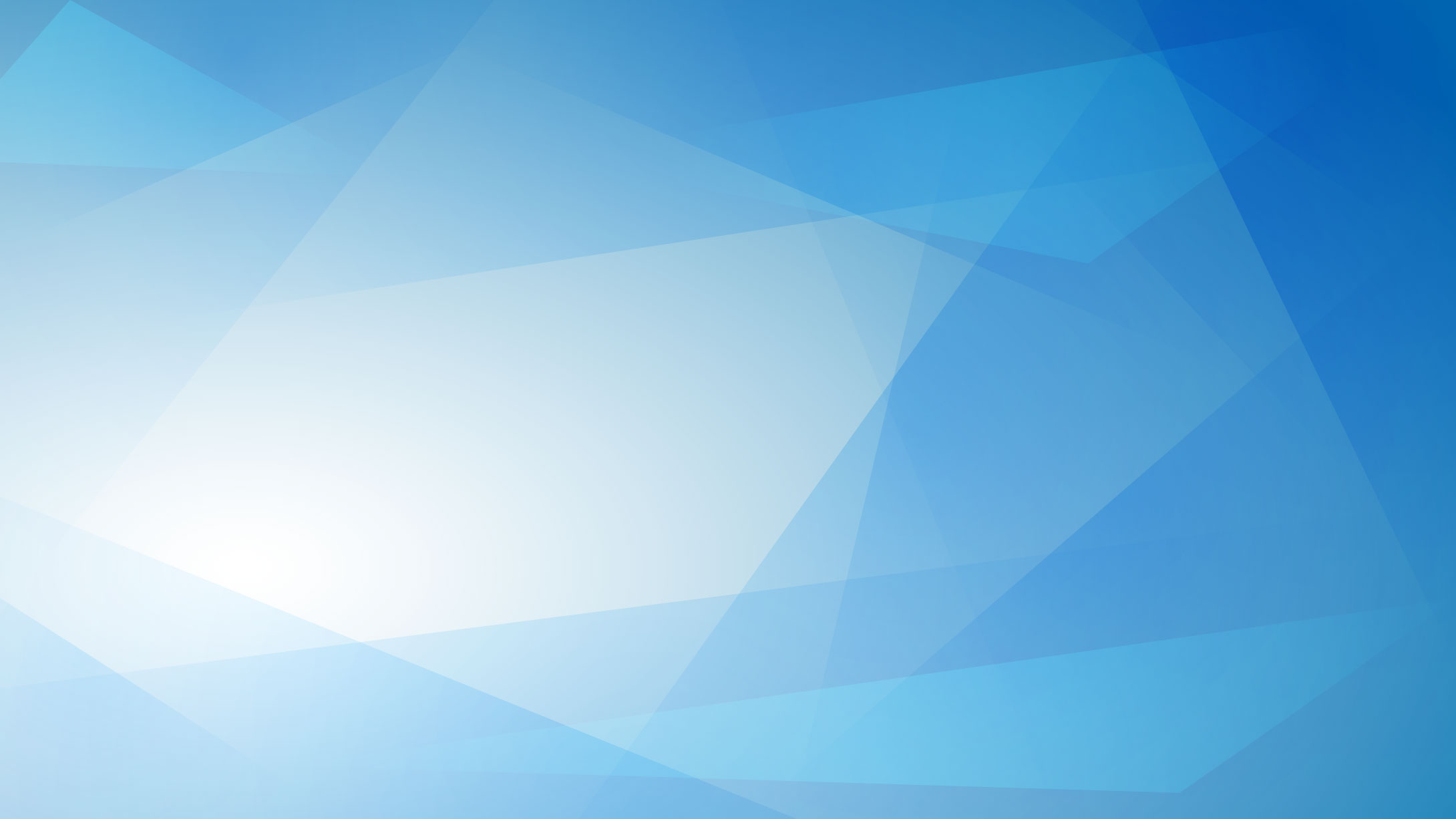
Regardless of what you need to monitor, you need a solid foundation such as event processing, data logic, storage and the presentation.
All NetCrunch Platform product builds upon this robust feature set.
The module is part of all NetCrunch products

We have designed NetCrunch to be an integrated system from the beginning. It delivers many features out-of-the-box while allowing a high level of customization.
No matter which NetCrunch version you use, and what is your monitoring scope, all these elements deliver the features you need.
The Atlas is a central database containing all your monitoring data. The hierarchy of the Atlas views organizes your data into a manageable database.
In other words, Atlas is all about data organizing.
NetCrunch allows creating custom views based on filters and also, in a more dynamic way, using dynamic folders. Dynamic Folder groups nodes by specific criteria. Then each group can be placed on a separate view or put on a single one, depending on the number of elements.

Each view represents a group of nodes presented in various ways such as a map, dashboard or a table specific to the monitoring data. It's customizable, and the program chooses the best tab for the given view.

NetCrunch allows you to extend node properties by adding multiple custom fields, for example, related to its location details or the maintenance service provider. In this way, you can add any information to the nodes, and you can define reports, policies or filtered views based on custom fields.
NetCrunch Graphical Views allows you to create variety live views including live diagrams and dashboard panels.
Here is the example view representing an ESX cluster. The view uses predefined widgets to present perfromance data.
@@img:dashboard-view.png Dashboard View
NetCrunch also creates automatically laid out maps for views that can dynamically change such as Layer 2 segment (physical connections) maps.
@@img:topology-graph.png Network Topology Graph
You can also create custom live diagrams, and each element of the diagram (including lines) can reflect monitored object state.
@@img:net-diagram.png Custom Network Diagram
NetCrunch offers various connection lines to let you draw even complex diagrams.
@@img:complex-diagram.png Custom Diagram
You can added live data widgets, and create different type of view where you can present anything. For example weather data.
@@img:weather.png Graphical View showing weather Info
You can also place charts on maps or create just dashboards
@@img:charts-dark.png Charts
When you monitor devices behind a router, switch, or bridge, you do not want to see the alert storm when the intermediate connection is broken.
Thanks to the dependencies, NetCrunch can disable monitoring of nodes behind the failed device, and can also reduce false alerts caused by the link failure.
The top dependency is the NetCrunch machine - if it loses connection, NetCrunch stops monitoring everything. Additionally, NetCrunch monitors its internal processes to make sure everything is working fine.


For a larger number of nodes, status view aggregates statuses in a concise, per service view.
You can also easily identify alerts specific to given service or area. Tiles are clickable so you can easily open alert details or menu for a given node.
Another easy to configure dashboard showing top statistics for the Atlas view.
@@img:top-charts.png Top Charts
There are many pre-defined charts included, such as
You can create a custom top chart based on any monitored performance counter.
Monitoring performance metrics is a core of every monitoring system. NetCrunch stores every collected metric in the Performance Trend database - fast, compressed, file-based NoSQL database.
In any place where performance metrics are accessible, you can always look into the historical data of the particular counter, and compare multiple counters' values over time.
@@img:trend-viewer.png NetCrunch Trend Viewer
Sometimes we need to monitor the calculated metric based upon other counters presented by the device. The example can be Windows "Normalized Processor Usage" which requires system processor utilization to be divided by the number of processors.
@@img:calculated-counter.png Calculated Counter
@@img:grafcrunch-dashboard.png GrafCrunch Dashboard
NetCrunch comes with a fork of the open source project Grafana - one of the top open source performance visualization projects,
it greatly increases the possibilities of creating live performance dashboards and allows you to present data from various sources. You can also put data from multiple NetCrunch servers on a single dashboard.
GrafCrunch has been created for easy installation and integration with NetCrunch.
NetCrunch acts as a central log server for various event sources. It stores events in the NetCrunch Event Log (SQL) database and performs defined alert actions.
In NetCrunch, all internal alerts are automatically correlated, so the program knows when an alert begins (and is pending for resolution) and when it is finished (closed or resolved). NetCrunch allows to easily correlate even external alerts such as traps or syslog messages to provide an accurate state of the system.

For every event stored in the event log, NetCrunch offers a detailed view. Beside showing parameters of the event, the window allows you to manage alert settings, and to find where the alert has been defined (in which policy), You can see useful frequency analysis which tells you how often given type of event would happen on given node. Additionally, administrators can add many comments to it.

As a response to an alert, NetCrunch can execute a sequence of actions, and they can escalate over time. Operations can also be executed when the alert ends (on alert close).
@@img:alerting-actions.png Alerting Actions
A typical action is a notification, but NetCrunch also allows (remote) executing of corrective actions like commands (i.e. restarting) or scripts.
Common action groups:
Read more about Alerting Actions
NetCrunch includes comprehensive viewer allowing generating reports on-demand and accessing stored reports that can be created automatically.
All reports can be scheduled and sent as email attachments to administrators. Reports are in PDF format.
@@img:report-viewer.png Report Viewer
NetCrunch contains about 50 pre-defined reports. The reports are divided into two categories for Node and for Map as they target detailed information about the node or the map.
Basic node reports include
Basic map reports
You can easily define a report based on the table view of any of the Atlas View. It can be created from Nodes view or any monitor view such as SNMP or Windows.
This feature can be particularly useful if you define your own custom fields, add them to nodes, and you wish to schedule a report related to these columns.
@@img:report-from-view.png Report From the View Wizard
It's very easy. You can define Data Collector and add it to Monitoring Pack or to the node.
@@img:data-collectors.png Data Collector Settings

NetCrunch is a scalable, multi-process and multi-threaded asynchronous system.
It processes millions of operations 24x7, and you can rely on it.
It consists of many internal processing elements, tasks, and queues.
No wonder we have to measure hundreds of parameters inside of NetCrunch to know when and why it might be overloaded.
There is no such thing like infinite scalability, the system can always run out of resources.
NetCrunch internal architecture looks more like it is a mix of the application server and database server.
We strive to improve NetCrunch performance and reliability with every new version, as we always want it to be the best NetCrunch release ever.
NetCrunch is designed to manage thousands of components. NetCrunch does many things automatically so that you can configure hundreds of nodes in just a couple of minutes.
NetCrunch Server runs on x64 Windows Server systems (Windows 2016 or later). It comes with its web server and an embedded SQL database for storing monitoring events data. You can install NetCrunch on a virtual machine, provided you assign at least 4 processors and 4GB RAM to it.
The NetCrunch remote administration console can be installed on any Windows machine with Windows 10 or later (32 bit or 64 bit systems). A large HD screen with 32-bit color support is required.
For the best experience, we recommend multiple monitors. Additionally, 50-inch monitors will allow you to see more aspects of the monitored network. However, a Surface Pro type device with a 13-inch screen and Windows 10 will run the console smoothly.
The console always displays real-time information and requires minimal bandwidth to operate as it only transmits data instead of full HTML pages, unlike many other monitoring solutions. It runs smoothly even when the network delay is more than 200 ms.
The console can be automated, and it can switch between defined screens automatically, based on the switching scenario.
You can browse your network status from any location using the NetCrunch Web Console via HTTP/S, which allows for restricting rights to particular views and operations. You can integrate console user accounts with Active Directory.