Monitoring of Windows Updates and Pending Reboots
Updates are essential to keep network infrastructure safe and solid, NetCrunch 10.5 provides new functionality that allows monitoring of update status, missing updates, and failed installations. It can also notify when the system is running for too long without installing updates. This article shows how to check which updates are available and how to set these two essential sensors.
Monitoring of Updates Status on Demand
Displaying available updates for particular Windows machines on demand is really simple. Node StatusSystem ViewsPending Updates Loading updates may take a while, and it depends on Windows that feeds data to NetCrunch.
After a while list of available updates should appear with relevant statuses of individual updates divided into categories based on severity.
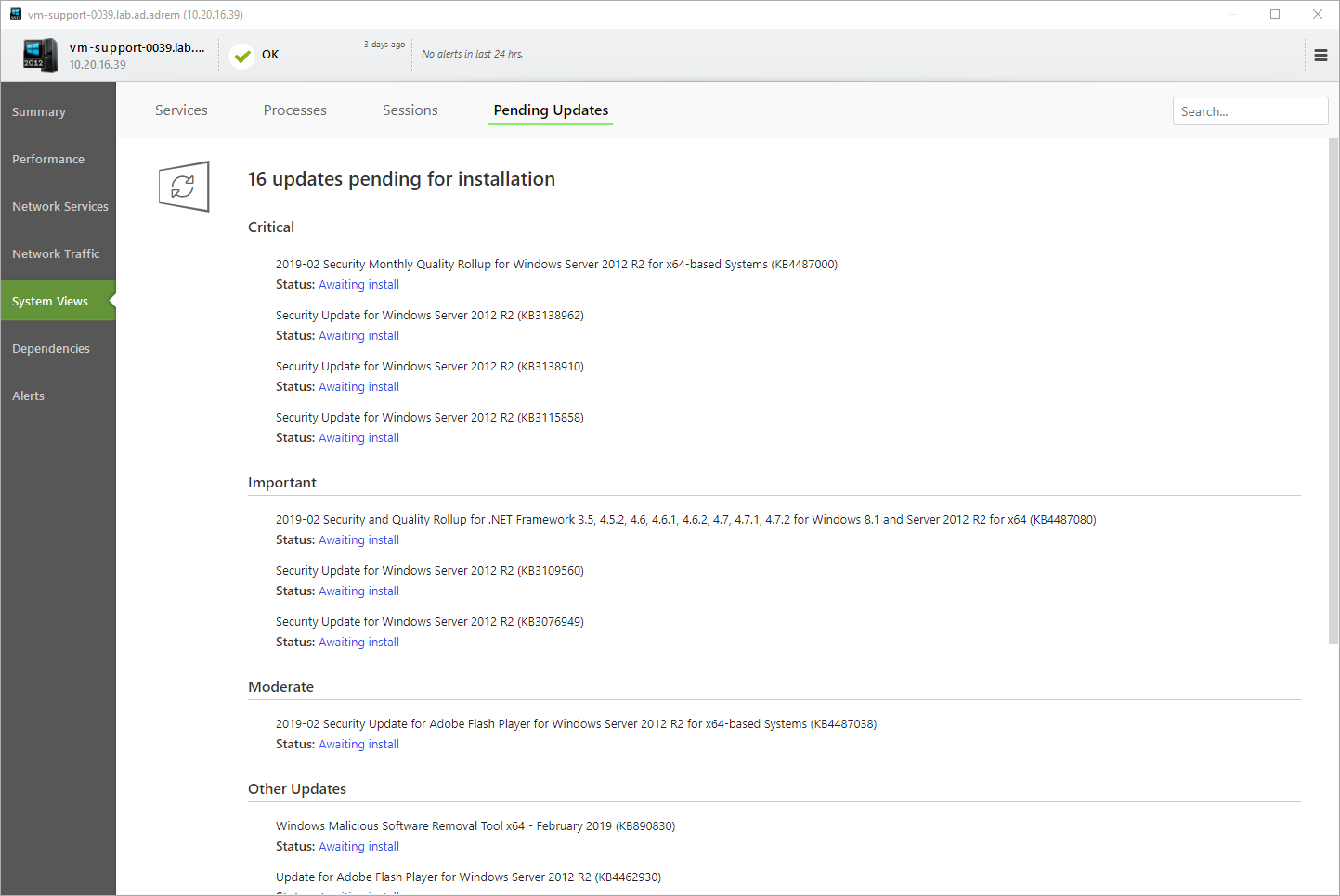
Windows Updates Sensor
Besides updates on demand, NetCrunch 10.5 includes Windows Update sensor that can be used to get notifications about missing updates, counters that includes a number of installed/not installed updates and many more.
Adding such sensor is simple
- Open node settings of the Windows node where updates should be monitored
- Click on + Add Monitoring Sensor
- Type Updates in search box
- Select Windows Updates Sensor
The sensor is already pre-configured to track errors related to the update service and updates that weren't installed for 45 days, it's also possible to set own threshold on time that updates weren't installed.
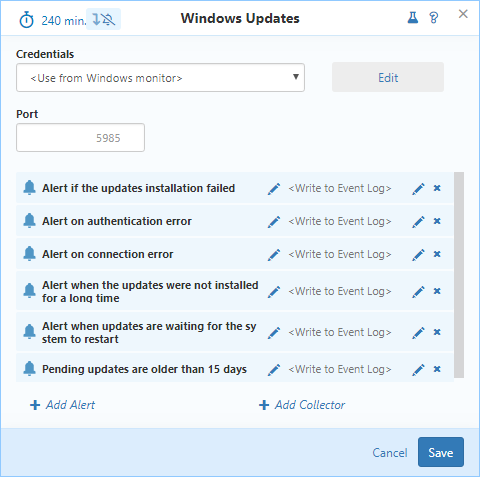
After the sensor is saved, NetCrunch will now monitor whether anything related to Windows updates or Windows update service is wrong.
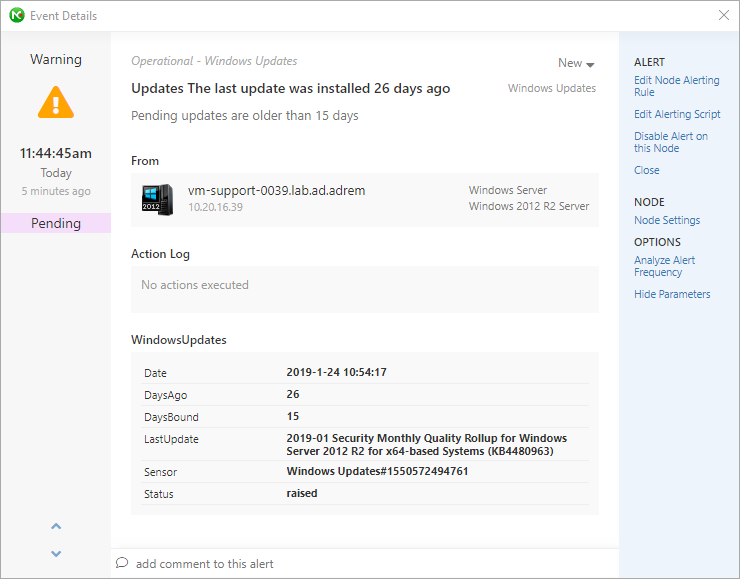
Pending Reboot Sensor
Version 10.5 includes an additional sensor that works great with Pending Updates - It's Pending Reboot.
This sensor tracks 4 factors that will require Windows to be restarted to apply changes:
- Windows updates
- CBS (Component Based Servicing) Updates
- Joining to Domain
- File Rename
The sensor is fully pre-configured to monitor those 4 factors and after the sensor is added - the user will be notified that Machine requires a restart.
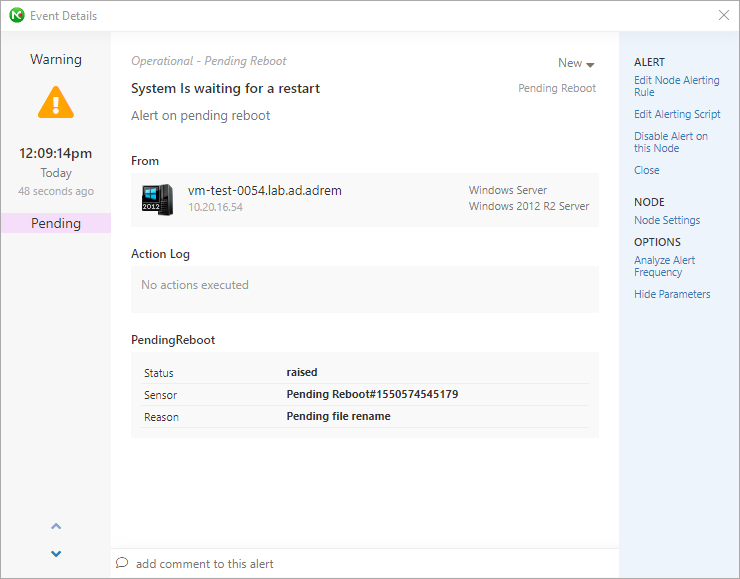
These features are included in NetCrunch version 10.5+
- [20.01.2019] Monitoring operating systems - Windows System Views
System views is a powerful tool to see the status of various aspects of the given system in real time. This article will focus on System Views on Windows-based machines
- [12.11.2018] Windows Server Monitoring
Use NetCrunch to monitor Windows Server resources, services, and metrics. Gain control and insight of your Windows Server infrastructure health with full monitoring and trend data collection from the entire Windows Common Information Model (CIM).
- [06.07.2018]Analyze Windows failed login events with a custom log view
Use NetCrunch to monitor and display failed logon activity on all Windows machines in your network by monitoring Windows Event Log.
- [28.05.2018]Monitoring Windows Event Logs for Warnings and Errors.
Learn how to monitor Windows Event Log to receive alerts and notifications when event with specified id appears.
- [12.02.2018]Process Monitoring with NetCrunch WMI Sensors.
Learn how to configure a node-specific WMI Object sensor to monitor a specific Windows process and generate an event when the process is restarted. This sensor-based monitoring strategy leverages the uniqueness of PID, against the generic name of a process.
- [24.05.2016] Correct Monitoring of Windows Processes on multi-core machines
This article will explain how NetCrunch monitors Windows processes and why these values are wrong in perfmon.