Monitoring complex instances of the SNMP counters
Sometimes the SNMP counter identifier is placed in a different table than a counter. NetCrunch 10.5 introduced a new way of monitoring such complex instances.
Scenario
Table Memory Allocated (cpmProcessExtEntry.cpmProcExtMemAllocated; OID: 1.3.6.1.4.1.9.9.109.1.2.2.1.1) is one of the tables that contains names of the processes that allocate memory in a completely different table (cpmProcessEntry.cpmProcessName; OID: 1.3.6.1.4.1.9.9.109.1.2.1.1.2)
Reading such a table without the possibility of joining names with ID's is difficult and it takes a lot of time to get to know which number represents which process.
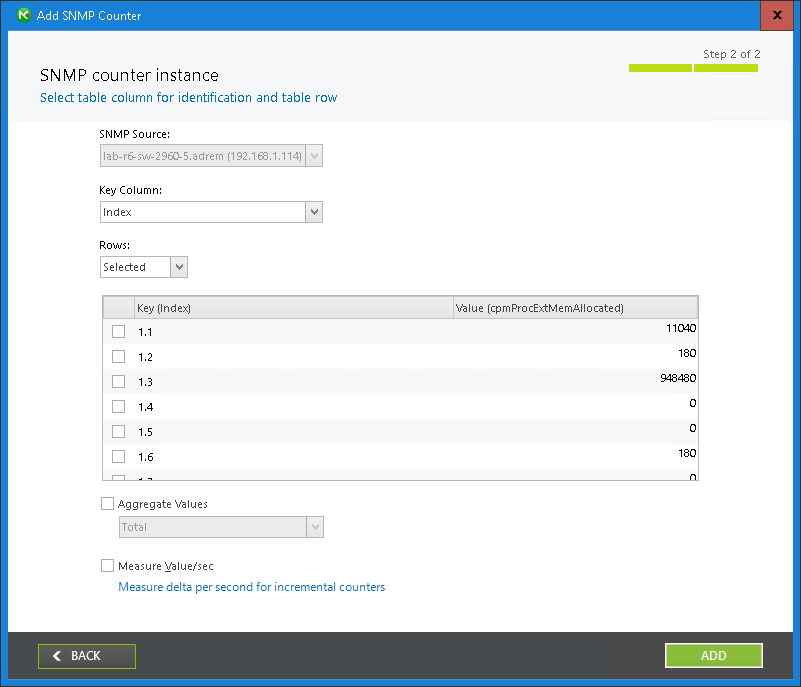
Adding counter
Joining two columns is really simple, the only requirement is that the index of the rows in both tables must be the same.
Based on the example above we will create counters with values from one column and names from the other.
(Please note that you need Cisco device to follow steps below if you don't have such device you can try to find different oid's that represent the same scenario)
- Open node settings of your cisco device and click on Custom tile under SNMP section
- Switch to data collectors and click on Add Collector
- Switch to Status tab and double-click on
- Set a name and click on Add counter
- Paste OID (1.3.6.1.4.1.9.9.109.1.2.2.1.1) and click next
- If your device has such counters - you should be able to see values right away
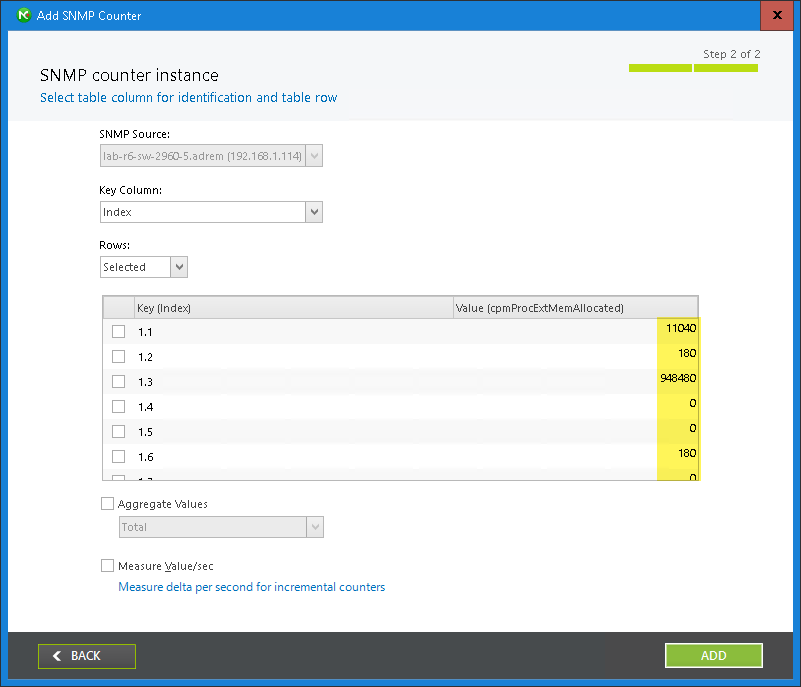 The only problem is Keys which are represented as numbers
The only problem is Keys which are represented as numbers - Click on Key Column drop down menu, scroll to the bottom and select
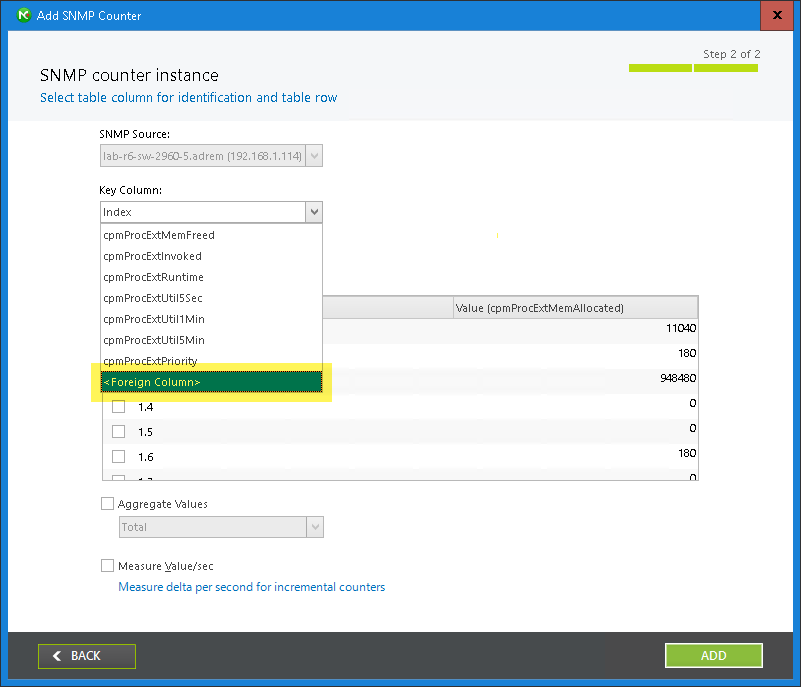
- Click on Select from MIB button, after MIB browser is loaded paste 1.3.6.1.4.1.9.9.109.1.2.1.1.2 in the search box. Double-click on result
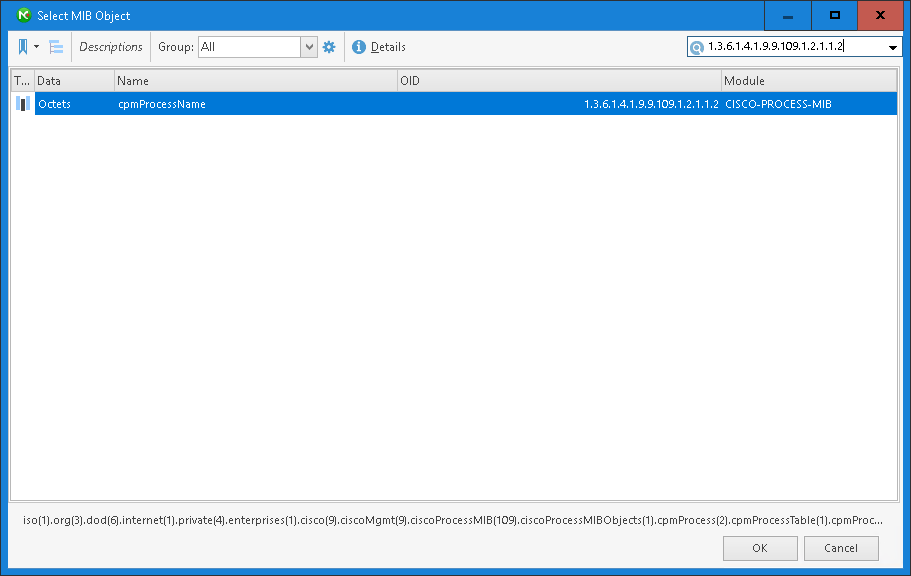
- After the table is read, you should see the proper names of the Keys, the last thing to do is select which of the rows should be monitored (Selectable from Rows drop down)
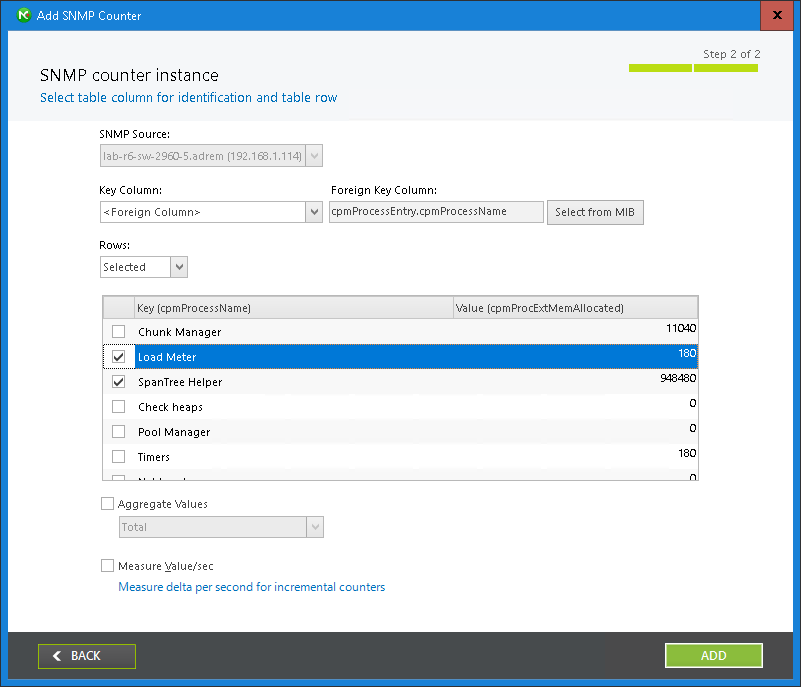
- Save everything - new counter should appear as monitored on the node (depends on monitoring time)
Result
Such a scenario can be added as an individual counter for a node or monitoring pack - it can be set as a collector or alert.
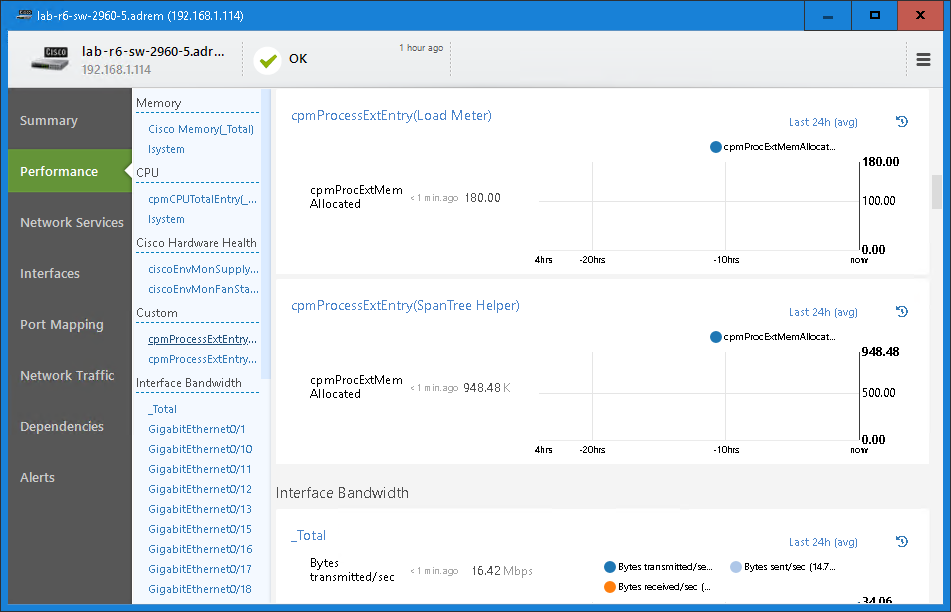
This feature requires NetCrunch version 10.5 or newer
- [04.03.2021] Troubleshooting SNMPv3 monitoring issues
SNMPv3 protocol is the latest and most secure version. Encryption and authentication may take their toll on the v3 traffic so in many cases admins decide to stay on v2. Yet sometimes you need to go for it. Learn what to check if you encounter issues with SNMPv3 monitoring.
- [11.08.2020]How to configure SNMP traps for ESXi/ESX 3.5, 4.x, and ESXi 5.x hosts
Monitoring the health of older ESX/ESXi systems can be implemented by enabling SNMP and setting up SNMP traps to track performance events. Learn how to set it up.
- [26.03.2020]Enabling SNMP on a Windows machine
Despite the fact, that Microsoft depreciated SNMP for the Windows Server 2012 onwards, it is sometimes necessary to enable SNMP in this system. Below you will find a simple walkthrough how to do it.
- [05.04.2017] Using NetCrunch to track Port Security status of Cisco switches.
Cisco port security is a great feature to make your network safer. Learn how to configure NetCrunch to display the status of Cisco Port Security on the switch interfaces.
- [15.12.2019] How To Monitor Any Device With SNMP
Here's an SNMP primer for any junior person on your IT team - they may actually be younger than the protocol itself. After all these years, for most devices that you need to monitor, starting with SNMP before you try anything else is a safe bet.
- [08.02.2019]SNMP monitoring features in NetCrunch
There is a lot of the ways of how we can monitor the condition, performance and availability of the devices with available SNMP service running on them. Learn how to gather the counters and states from various devices with the tools available in the NetCrunch.
- [17.08.2018]Printer monitoring in NetCrunch
Use NetCrunch printer sensor to get information about the status of the printer and the ink level.
- [25.06.2018]How to start monitoring of new SNMP device with NetCrunch
Is your device monitorable? Read the article to learn how to approach configuring monitoring for a new device.
- [07.04.2016] Optimizing SNMP Monitoring in NetCrunch
This article will explain reasons for most common SNMP monitoring problems, describing ways to fine-tune SNMP monitoring settings in NetCrunch. Learn how to monitor without stressing your SNMP device.
- [21.04.2016] Monitoring External Events in NetCrunch
Using multiple tools to catch every SNMP trap or SYSLOG message might be hard. NetCrunch simplifies this task with the External Events window and lets you fine-tune your log and SNMP monitoring: